Model Editor
Let's dive deeper and take control of the model building process.
To edit an existing model click the down arrow on the model you would like to edit. A drop down with the model editor will appear. Let's dive deeper and take control of the model building process.
To edit an existing model click the down arrow on the model you would like to edit. A drop down with the model editor will appear.
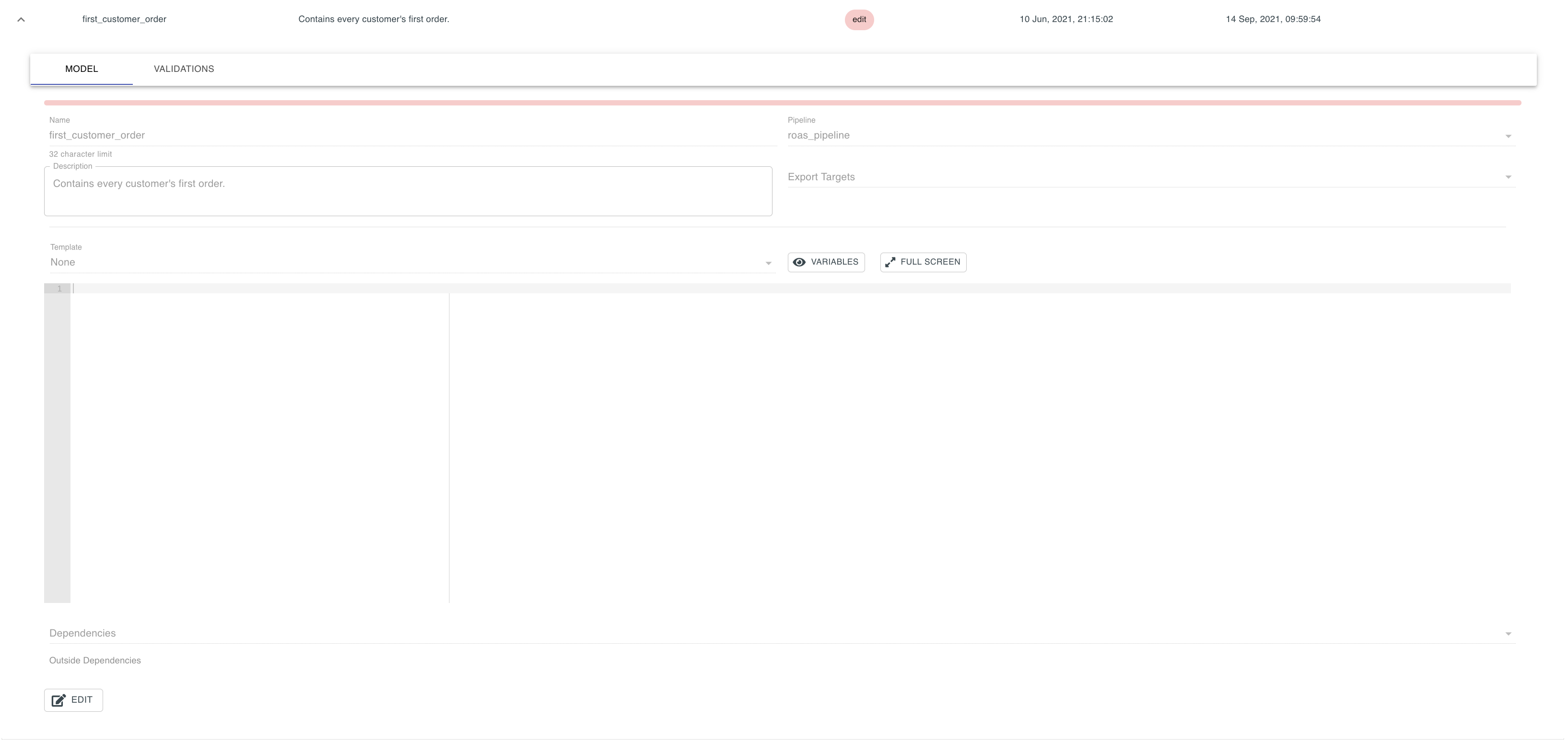
Edit Mode#
If the model is not locked, then once selected there is an option to edit the model by clicking Edit button. This will lock the model disabling the ability to edit for other team members.
Fill in the model as directed in the "Creating a Model" tutorial.
Once complete the following options are available:
Save#
This saves any changes made to the model.
Promote To Review#
This promotes the model to review.
Archive#
This moves the model to the archives. More on this below in the Archive tutorial.
Unlock#
This unlocks the model for others to edit.

Archiving a Model#
Models are never deleted, only archived. This preserves the entire history of your models and ensures you never lose anything.
Review Mode#
Once in review the model is no longer locked. The following options are now available:
Edit#
Locks the model and makes it available to edit.
Send To Production#
Puts the model in production.
Archiving a Model#
Models are never deleted, only archived. This preserves the entire history of your models and ensures you never lose anything.

Production Mode#
Once in production there is only one option, to create a new version of the model.
Create New Version#
This creates a new version of the model while keeping the last version in production.
